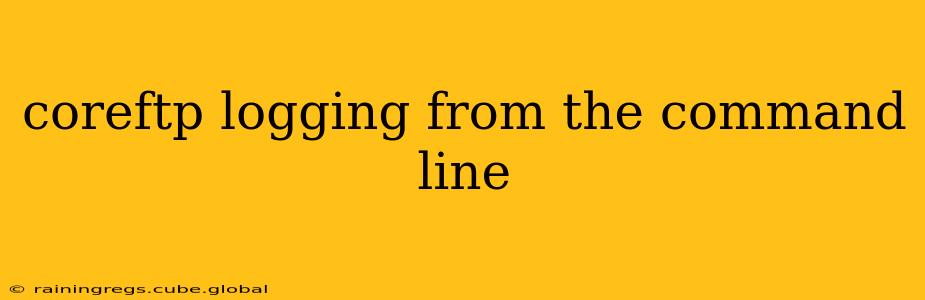Core FTP is a powerful FTP client, but its logging capabilities aren't immediately obvious from the command line. This guide will delve into the nuances of Core FTP logging, explaining how to configure and access logs from the command line interface, enhancing your FTP automation and troubleshooting efforts. We'll cover various aspects, including different log types and how to interpret the information they provide.
Understanding Core FTP's Logging Mechanism
Core FTP's logging is primarily controlled through its graphical user interface (GUI). While there isn't a direct command-line interface (CLI) to manipulate log settings on the fly, understanding the log file locations and their formats is crucial for effective command-line integration and troubleshooting. The logs themselves record crucial information about your FTP sessions, including connection details, file transfers, errors, and more. This data is invaluable for auditing, security analysis, and identifying potential issues.
Where are Core FTP Log Files Located?
The location of Core FTP log files depends on your operating system and Core FTP's installation directory. Generally, you'll find them in a subdirectory within the Core FTP installation folder, often named something like "Logs" or similar. However, the exact path may vary depending on your installation. It's essential to find the correct path before proceeding. You can usually find this by examining Core FTP's settings within its GUI.
How to Find the Log File Path (GUI Method)
- Open the Core FTP application.
- Navigate to the "Settings" or "Options" menu (the exact name depends on your Core FTP version).
- Look for a section related to "Logging," "Logs," or similar. This section should provide information on the log file location, or at least point you in the right direction.
Accessing and Interpreting Core FTP Logs from the Command Line
Once you've located the log files, accessing and interpreting their contents from the command line is straightforward. Most operating systems offer command-line tools for this purpose.
Using cat (Linux/macOS)
The cat command is your best friend on Linux and macOS. Use it to display the contents of the log file directly in your terminal:
cat /path/to/your/corefftp/logs/corefftp.log
Replace /path/to/your/corefftp/logs/corefftp.log with the actual path to your Core FTP log file.
Using type (Windows)
Windows users can utilize the type command similarly:
type "C:\Path\To\Your\CoreFTP\Logs\corefftp.log"
Again, remember to replace the placeholder path with your actual log file location.
Interpreting the Log File Content
Core FTP log files typically contain entries detailing each FTP operation. These entries often include timestamps, the type of operation (e.g., connect, upload, download), file names, sizes, and any errors encountered. Understanding the log file format is crucial for effective analysis. The format might slightly vary depending on the Core FTP version, so referring to the Core FTP documentation is recommended.
Troubleshooting Common Core FTP Logging Issues
- No Log Files Found: Double-check the location specified in Core FTP's GUI settings. Ensure that logging is enabled within the Core FTP application itself.
- Empty Log Files: Verify that logging is properly configured and that sufficient permissions are granted for Core FTP to write to the log file location.
- Log Files Too Large: Core FTP's log files can grow significantly over time. Consider implementing log rotation policies to manage file size. This often involves creating a script or using system tools to automatically archive or delete older log files.
Frequently Asked Questions (FAQ)
Can I customize the level of detail in Core FTP logs?
Yes, many FTP clients, including Core FTP, allow configuration of log verbosity. This usually involves specifying the level of detail (e.g., debug, info, warning, error) within the client's settings. Consult Core FTP's documentation for specific instructions.
Can I filter Core FTP log files using command-line tools?
Absolutely! Tools like grep (Linux/macOS) or findstr (Windows) allow filtering log entries based on keywords. For example, to find all entries related to a specific file, you could use:
grep "filename.txt" /path/to/your/corefftp/logs/corefftp.log
Replace "filename.txt" with the actual file name and /path/to/your/corefftp/logs/corefftp.log with your log file path.
How can I automate Core FTP logging analysis?
You can create scripts (e.g., using Bash, Python, or PowerShell) to automate the process of parsing and analyzing Core FTP log files. These scripts can be used to monitor FTP activity, detect errors, generate reports, and more.
By understanding Core FTP's logging mechanisms and employing command-line tools, you can effectively monitor and troubleshoot your FTP operations. This significantly enhances your system's administration and maintenance capabilities. Remember to consult Core FTP's official documentation for version-specific details and the most up-to-date information.