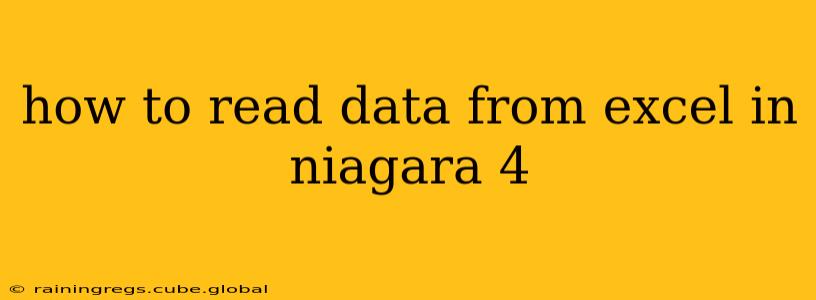Niagara 4 doesn't have a built-in function to directly read data from Excel files. However, there are several ways to achieve this, each with its own advantages and disadvantages. The best approach depends on your specific needs and the complexity of your data.
Understanding the Limitations
Before diving into the solutions, it's crucial to understand that Niagara 4 primarily interacts with data through its OPC UA server and client capabilities. Directly importing an Excel file isn't a standard feature. Therefore, we need intermediary steps to convert the Excel data into a format Niagara can understand.
Methods for Reading Excel Data in Niagara 4
Here are three common approaches:
1. Using an OPC UA Server as an Intermediary
This is generally the most robust and scalable solution. You'll need an OPC UA server that can read data from Excel files. Several commercial and open-source OPC UA servers offer this functionality. The server acts as a bridge, reading data from the Excel file and making it available to Niagara 4 via OPC UA.
Advantages:
- Scalability: Handles large datasets efficiently.
- Real-time capabilities: Some servers allow for near real-time updates from the Excel file (though this usually involves writing data back into Excel, which introduces new challenges).
- Standard Protocol: Uses the industry-standard OPC UA protocol.
Disadvantages:
- Requires third-party software: You need to purchase or install an external OPC UA server.
- Increased complexity: Setting up and configuring the server adds to the overall system complexity.
Steps (general outline):
- Choose an OPC UA Server: Research and select a server compatible with Excel and Niagara 4.
- Configure the Server: Configure the server to read data from your specific Excel file. This often involves specifying the file path, sheet name, and data ranges.
- Connect Niagara 4: In Niagara 4, configure an OPC UA client to connect to the server.
- Access Data: Use Niagara 4's built-in OPC UA functionality to access and utilize the data points exposed by the server.
2. Converting Excel to a Database (SQL, etc.)
This method involves converting your Excel data into a database (like MySQL, PostgreSQL, or MS SQL Server) and then using Niagara 4's database connectivity features to access the data.
Advantages:
- Structured data: Databases provide a structured and efficient way to manage data.
- Data integrity: Databases offer features to ensure data consistency and accuracy.
- Established connectivity: Niagara 4 has built-in support for connecting to various databases.
Disadvantages:
- Requires database setup: You need to set up and maintain a database.
- Data conversion step: Requires converting Excel data to the database format.
Steps (general outline):
- Choose a database: Select a database system suitable for your needs.
- Import data: Import your Excel data into the chosen database. Many database systems offer tools for this purpose.
- Configure Niagara 4: Configure Niagara 4 to connect to the database. This typically involves specifying the database type, connection string, and credentials.
- Access data: Use Niagara 4's database connectivity to query and retrieve the data.
3. Using a Scripting Language (Python, etc.)
This approach involves writing a script (e.g., in Python) that reads the Excel file using libraries like openpyxl or pandas, processes the data, and then sends it to Niagara 4 via a custom communication protocol (e.g., MQTT, a custom web service).
Advantages:
- Flexibility: Offers the most flexibility for data processing and manipulation.
- Custom solutions: Allows for creating custom solutions tailored to your specific needs.
Disadvantages:
- Requires programming skills: Requires knowledge of a scripting language.
- Increased complexity: More complex to implement and maintain compared to other methods.
- Real-time limitations: Real-time data updates would require continuous polling or event-driven mechanisms, adding complexity.
Steps (general outline):
- Choose a scripting language: Select a language like Python and install necessary libraries (e.g.,
openpyxl,pandas,paho-mqtt). - Write a script: Write a script to read the Excel file, process the data, and send it to Niagara 4.
- Configure Niagara 4: Configure Niagara 4 to receive the data from the script (e.g., set up an MQTT client or a web service).
Choosing the Right Method
The best method depends on several factors:
- Data size: For large datasets, an OPC UA server or database is recommended.
- Data structure: Highly structured data benefits from a database approach.
- Real-time requirements: Real-time data needs usually require an OPC UA server.
- Programming skills: If you have programming skills, a scripting approach offers great flexibility.
- System complexity: If simplicity is paramount, using an OPC UA server with pre-built functionality could be ideal.
Remember that each method involves additional setup and configuration, so carefully weigh the trade-offs before making a decision. Start with a proof-of-concept using a small subset of your data to test feasibility and refine your approach.