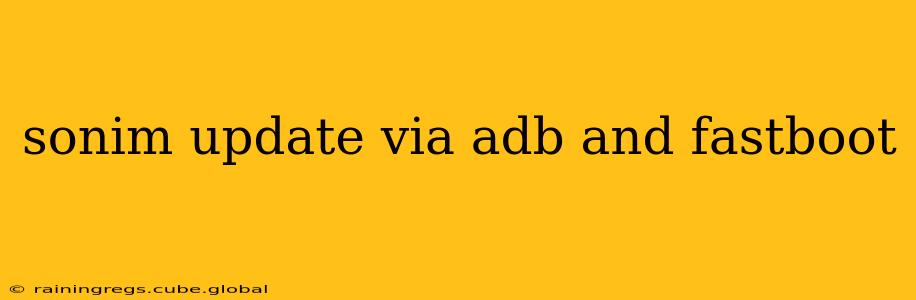Sonim Technologies manufactures rugged smartphones designed to withstand harsh conditions. Keeping your Sonim phone's software up-to-date is crucial for security and performance. While over-the-air (OTA) updates are the most common method, using ADB (Android Debug Bridge) and Fastboot offers more control and flexibility, especially for advanced users or in situations where OTA updates fail. This guide provides a detailed explanation of how to update your Sonim phone using ADB and Fastboot, addressing common concerns and potential issues.
What are ADB and Fastboot?
Before diving into the update process, let's clarify what ADB and Fastboot are.
-
ADB (Android Debug Bridge): A versatile command-line tool that allows you to communicate with your Android device. You can use it for various tasks, including installing apps, backing up data, and, in our case, updating the system software.
-
Fastboot: A protocol that allows you to flash images to your device's partitions while it's in a special boot mode (Fastboot mode). This is often necessary for system-level updates.
Both ADB and Fastboot require you to have the Android SDK Platform-Tools installed on your computer. You'll also need the correct USB drivers for your Sonim phone.
How to Update Your Sonim Phone via ADB and Fastboot
Disclaimer: Updating your phone's software incorrectly can lead to bricking (rendering it unusable). Proceed with caution and at your own risk. Always back up your important data before attempting any software updates. This guide assumes you have a basic understanding of using command-line interfaces.
Step 1: Enable Developer Options and USB Debugging
- Navigate to your Sonim phone's Settings.
- Tap on About Phone.
- Locate the Build Number and tap it repeatedly until you see a message indicating that Developer options have been enabled.
- Return to the main Settings menu and you should now see Developer options. Tap on it.
- Enable USB debugging.
Step 2: Install the Android SDK Platform-Tools
Download the Android SDK Platform-Tools from the official Android developer website. Extract the contents to a convenient location on your computer.
Step 3: Install Sonim USB Drivers
You will need the appropriate USB drivers for your specific Sonim phone model. These are typically available on Sonim's support website. Make sure to install them before proceeding.
Step 4: Connect Your Sonim Phone to Your Computer
Connect your Sonim phone to your computer using a USB cable.
Step 5: Open a Command Prompt or Terminal Window
Navigate to the directory where you extracted the Android SDK Platform-Tools using the cd command.
Step 6: Boot Your Sonim Phone into Fastboot Mode
The method to enter Fastboot mode varies depending on the Sonim model. Consult your phone's manual or Sonim's support website for the correct procedure. It usually involves powering off the phone and then pressing a combination of buttons (often involving the power button and volume buttons).
Step 7: Verify Device Connection
Once in Fastboot mode, type the following command into your command prompt or terminal:
fastboot devices
You should see your device's serial number listed, confirming that your computer recognizes it in Fastboot mode.
Step 8: Download the Update Image
Download the appropriate update image (typically a .zip file containing several .img files) from Sonim's support website. Ensure this is the correct image for your specific Sonim phone model.
Step 9: Flash the Update Image
This step requires specific commands depending on the structure of the update image. The update image may contain multiple partitions; you'll likely need to flash them individually using commands like:
fastboot flash <partition_name> <partition_image.img> (Replace <partition_name> and <partition_image.img> with the actual names from your update package.)
Consult Sonim's instructions for your specific phone model to determine the correct partitions and flashing order. A common partition to flash is system.
Step 10: Reboot Your Phone
Once all partitions are flashed, type the following command:
fastboot reboot
Your phone should now reboot into the updated system.
Step 11: Verify the Update
After the phone finishes booting, check the Settings to confirm that the update was successfully installed.
What if the OTA Update Fails?
If your Sonim phone's OTA update fails, trying the ADB and Fastboot method may resolve the issue. However, always check Sonim's support website for troubleshooting steps before resorting to this method.
What if I Brick My Phone?
Bricking your phone is a risk when manually flashing updates. While unlikely with careful execution, it's important to be prepared. Contact Sonim support immediately if you brick your device; they may be able to provide assistance.
Are there any risks involved in updating my Sonim phone via ADB and Fastboot?
Yes, there are risks. Incorrectly flashing an image or using the wrong update file can lead to a bricked device. Always double-check that you are using the correct files for your specific phone model.
Can I use ADB and Fastboot to downgrade my Sonim phone's software?
Downgrading is generally not recommended and might not be possible depending on the phone model and software versions. Again, consult Sonim's support documentation.
This guide provides a general overview. Always refer to the official instructions provided by Sonim Technologies for your specific Sonim phone model for accurate and safe update procedures. Remember to exercise caution and back up your data before undertaking any software updates.