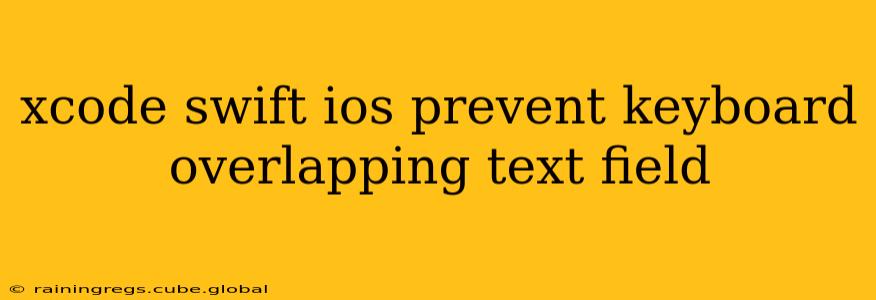Keyboard overlap is a common frustration for iOS developers. Imagine a user diligently filling out a form, only to have the keyboard obscure the very fields they're trying to interact with. This article provides comprehensive solutions to prevent this, ensuring a smooth and user-friendly experience in your Swift iOS applications. We'll explore various approaches, from simple adjustments to more robust techniques, to guarantee your text fields remain visible regardless of keyboard appearance.
Understanding the Problem: Why Does Keyboard Overlap Occur?
The problem stems from the dynamic nature of the iOS keyboard. When a text field becomes the first responder (meaning it's active and ready for input), the system keyboard appears, potentially obscuring other UI elements positioned below it. This is especially noticeable on smaller devices or when using longer forms.
Common Solutions to Prevent Keyboard Overlap
Here are several methods to address keyboard overlap, catering to different scenarios and levels of complexity:
1. Using adjustsScrollViewInsets (Deprecated)
While previously a common solution, adjustsScrollViewInsets is now deprecated. It's crucial to avoid this method in modern iOS development. Using it can lead to unexpected behavior and conflicts with newer iOS features.
2. Adjusting the Keyboard's Frame (Less Reliable)
Trying to directly manipulate the keyboard's frame is generally not recommended. The keyboard's behavior is managed by the system, and attempting to directly control its position can lead to unexpected results and instability.
3. Leveraging UIResponder's resignFirstResponder()
This method isn't directly about preventing overlap, but it's crucial for managing the keyboard's visibility. When a user taps outside a text field, it's good practice to dismiss the keyboard using resignFirstResponder(). This helps avoid the keyboard remaining visible unnecessarily.
textField.resignFirstResponder()
4. Employing UIScrollView for Scrollable Content
This is the most robust and recommended solution. If your form contains multiple text fields or other UI elements that might be obscured by the keyboard, embedding them within a UIScrollView allows the content to scroll, ensuring all elements remain accessible.
Implementation:
- Embed your text fields and other relevant UI elements within a
UIScrollView. - Set the
contentSizeof theUIScrollViewto accommodate the total height of your content, ensuring that the scroll view is large enough to contain all elements, even if they extend beyond the visible screen area. - Optionally, add constraints to ensure the scroll view's size correctly reflects its content size.
5. Utilizing NotificationCenter for Keyboard Show/Hide Events
This advanced technique allows for precise control over your view's adjustments in response to keyboard events. You can listen for keyboard show and hide notifications and dynamically adjust the position of your text fields or the scroll view's content offset to ensure visibility.
Implementation:
// Add observers for keyboard notifications
NotificationCenter.default.addObserver(self, selector: #selector(keyboardWillShow), name: UIResponder.keyboardWillShowNotification, object: nil)
NotificationCenter.default.addObserver(self, selector: #selector(keyboardWillHide), name: UIResponder.keyboardWillHideNotification, object: nil)
@objc func keyboardWillShow(notification: NSNotification) {
guard let keyboardFrame = notification.userInfo?[UIResponder.keyboardFrameEndUserInfoKey] as? CGRect else { return }
let keyboardHeight = keyboardFrame.height
// Adjust your scroll view's content offset or text field positions here based on keyboardHeight
}
@objc func keyboardWillHide(notification: NSNotification) {
// Reset your view's positions or scroll view offsets to their default values
}
// Remember to remove observers in dealloc or viewWillDisappear
deinit {
NotificationCenter.default.removeObserver(self)
}
Choosing the Right Approach
For simple forms with a few text fields, embedding within a UIScrollView is usually sufficient. For more complex layouts or situations requiring precise control over positioning, using NotificationCenter offers greater flexibility. Remember to always prioritize user experience by ensuring accessibility regardless of screen size or keyboard visibility.
Frequently Asked Questions (FAQs)
Q: My app still has keyboard overlap even after using a UIScrollView. What could be wrong?
A: Double-check that your UIScrollView's contentSize is correctly set to accommodate all the content. Ensure all your UI elements have proper constraints. Incorrect constraints can prevent the scroll view from correctly sizing its content.
Q: What's the best way to handle keyboard dismissal when the user taps outside the text field?
A: Implement a UITapGestureRecognizer on your main view. When the gesture is recognized, call resignFirstResponder() on the currently active text field.
Q: Are there any third-party libraries that simplify keyboard management?
A: While several libraries assist with UI elements, direct keyboard management is usually best handled using the built-in iOS mechanisms to maintain control and avoid potential conflicts.
By following these strategies, you can create a polished and user-friendly iOS application that seamlessly handles keyboard interactions and avoids the frustrating issue of keyboard overlap. Remember to thoroughly test your implementation on various devices and iOS versions to ensure consistent behavior.