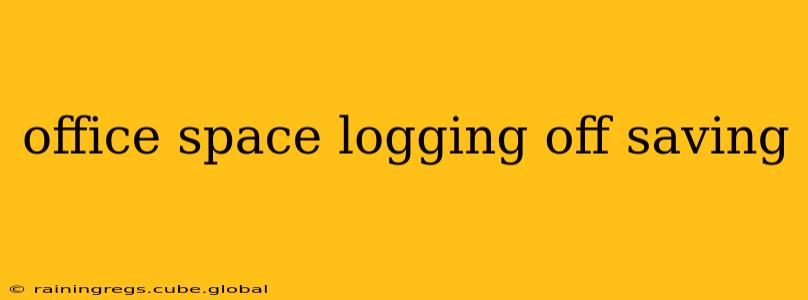In today's fast-paced work environment, seamlessly transitioning between tasks and ensuring data security is paramount. For many, this means mastering the art of properly logging off and saving work in the office. This guide will delve into best practices, addressing common concerns and providing a comprehensive overview for both individual users and IT administrators.
Why Securely Logging Off and Saving Your Work Matters
Before we dive into the how-to, let's understand the why. Neglecting proper logging off and saving procedures can lead to several significant issues:
- Data Loss: Unsaved work is lost work, potentially leading to wasted time, missed deadlines, and frustrated colleagues.
- Security Breaches: Leaving your computer unlocked exposes sensitive information to unauthorized access, potentially leading to data theft or breaches of confidentiality.
- System Instability: Improper shutdowns can corrupt files or damage the operating system, requiring time-consuming repairs.
How to Properly Save Your Work Before Logging Off
This may seem obvious, but many overlook crucial steps. Here's a breakdown of effective saving strategies:
- Regular Autosaves: Utilize the auto-save feature in your applications. Most modern software offers this functionality, saving your work at regular intervals. However, don't rely solely on this – manual saving is still crucial.
- Multiple Save Locations: Save your work to multiple locations, such as your local drive and a network drive or cloud storage. This creates a redundancy and safeguards against data loss due to hardware failure or accidental deletion.
- Descriptive File Names: Use clear and descriptive file names that accurately reflect the content. This makes it easier to find and manage your files later.
- Version Control: For larger projects, consider using version control systems (like Git) to track changes and easily revert to previous versions if needed.
What to Do Before Logging Off Your Office Computer
Beyond saving your work, there are additional steps to take before logging off to ensure both security and system health:
- Close All Applications: Ensure all open programs are closed properly before logging off. This prevents data corruption and frees up system resources.
- Lock Your Workstation: Even if you're stepping away for a short time, always lock your computer screen. This prevents unauthorized access to your data and protects your work from prying eyes. Most systems allow this with a simple keyboard shortcut (often Ctrl+Alt+Delete or Windows Key + L).
- Secure Sensitive Documents: If you're working with highly confidential documents, ensure they are properly secured and encrypted before logging off.
What Happens if I Forget to Save My Work?
This is a common occurrence, and unfortunately, the consequences depend on the software and operating system you're using. Some applications offer auto-recovery features that attempt to restore unsaved work, but this is not guaranteed. The best approach is always proactive saving.
How Can I Improve My Workflow to Prevent Data Loss?
Implementing a structured workflow can significantly reduce the risk of data loss. Here are some tips:
- Regular Backups: Schedule regular backups of your important files to an external hard drive or cloud storage service. This provides an additional layer of protection against data loss.
- Use Cloud Storage: Cloud storage services offer automatic syncing and backups, ensuring your work is always accessible.
- Establish a Consistent Saving Routine: Develop a habit of saving your work frequently—every 5-10 minutes—during intensive work sessions.
How Do I Log Off Securely on Different Operating Systems?
The exact process for logging off varies slightly depending on your operating system. However, the general steps remain consistent:
- Windows: Click the Start button, then click your profile picture and select "Sign out."
- macOS: Click the Apple menu in the top-left corner of the screen and select "Log Out."
- Linux: The method varies depending on the distribution, but usually involves clicking a logout option in the system menu.
Conclusion: The Importance of Consistent Practices
By implementing these strategies, you can significantly improve your workflow, reduce the risk of data loss, and enhance the overall security of your work environment. Remember, consistent and thorough saving and logging off practices are essential for productivity and data protection. Make them a habit, and you'll save yourself significant headaches down the line.